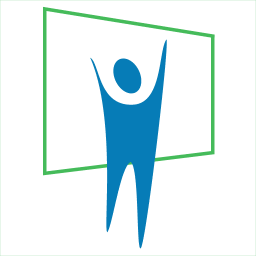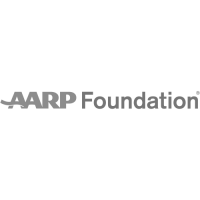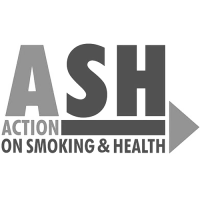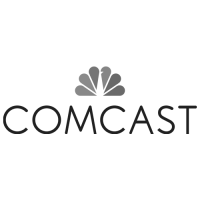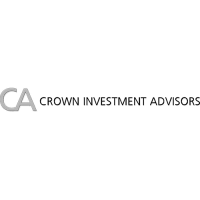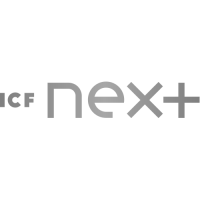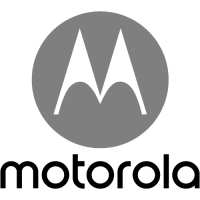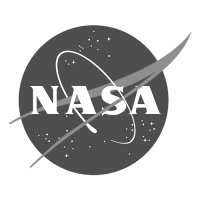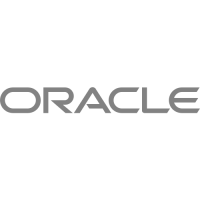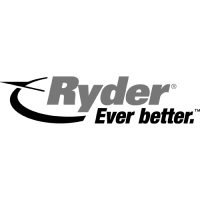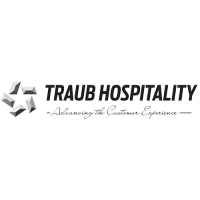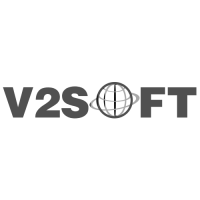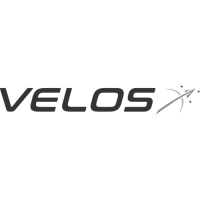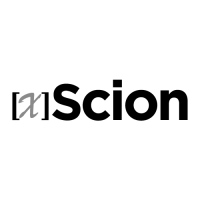Aspect Ratio: PowerPoint Widescreen by Default
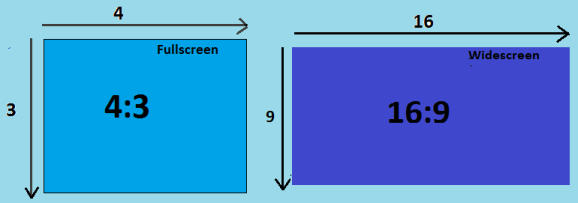
Discover the impact of PowerPoint’s 16:9 aspect ratio, and what this default format means to you and your presentations.
Ever since PowerPoint 2013 the slide layout area has been a default 16:9 widescreen. So as soon as you start a new presentation your area dimensions are set like this as standard. All previous versions of PowerPoint default to a 4:3 ratio.
The reasoning behind this is quite simple as most screens we use to view our presentations are now a 16:9 widescreen dimension.
- Laptops – 16:9 widescreen
- Plasma/LED TVs – 16:9 widescreen
- Projectors – Whilst older ones project in a 4:3 mode, newer models are using a 16:9 widescreen.
- iPad – Apple has typically gone against the grain as the iPad has a 4:3 area, this means that there will for some time to come, always be a place for the old dimension.
This new default dimension brings several Potential issues for users:
- Most Presentation templates will have been developed for use on 4:3 template, in order to switch to widescreen mode, the background will need to be re-designed in the new dimensions; copying and pasting the old format onto widescreen will simply stretch the design over the wider area.
- Perhaps the biggest challenge to organisations will be the staff adoption to this new layout. The first hurdle will be how to roll out the new widescreen template. Do staff need to use the old one in certain circumstances, or should everything be created in widescreen from then on?
- If I cut-and-paste an old 4:3 slide into 16:9 it stretches. This is where the real headache starts – when you need to use parts of old presentations on the new widescreen format. If you simply copy and paste the slides from an old 4:3 formatted presentation into a new 16:9 widescreen your slides are all going to stretch to the new wider workspace, all elements on the slides from images to logos will become stretched.
Could I have a single presentation with some slides 4:3 and some 16:9 if I wanted?
PowerPoint will only allow you to have one size of slide in a presentation, so either 4:3, 16:9 or a custom size. This makes sense really as when presented it will only be viewed on a single device.
How do I fix the default back from 16:9 widescreen to 4:3 ratio when creating a new presentation?
You would have thought Microsoft would have made this quite an obvious option, with a quick and easy select either button when launching into a new presentation, but no….
Instead you have to choose create new presentation from the home screen in PowerPoint 2013. Then navigate using the top ribbon to the Design tab, then on the far right of the ribbon you will see a button named Slide Size. Click on this and it brings up the option to go back to standard 4:3 mode.
What happens if we view a 4:3 ratio presentation on a 16:9 widescreen?
This is already being done without most of us realising it. Most presentations currently use a 4:3 dimension for their presentations. In the past most screen manufactured had a matching 4:3 ratio. Over recent years screens have become 16:9 widescreen output, so really it was only a matter of time before PowerPoint made the change also. When viewing a 4:3 ratio on a 16:9 widescreen all that happens is that wide space to the left and right of the screen remains blank, with the rest of the presentation being in the centre. You can test this out on your laptop – put your slides into presentation mode, if the presentation has been designed in a 4:3 ratio, you will see black space on the screen to the left and right.
Why do I need to change to a widescreen format then?
As explained above your 4:3 presentations work fine on a widescreen device, it’s just that you’re not making the most of the space available to you. In order to utilise the whole of a screen, the presentation needs to be designed in a matching format. It would be great to think that in the future all screen sizes will conform to one standard dimension, unfortunately the iPad seems to have scuppered that dream from becoming reality, as it is a 4:3 ration screen, unlike all those 16:9 widescreen devices.
How do I transfer old 4:3 presentation slides into a new 16:9 widescreen presentation?
The only way to effectively transfer old material is to select all of the individual elements on a slide (not the slide itself) and copy and paste them onto the new layout. This is not perfect, as it’s much more time consuming; also once the elements have been pasted, there will be a gap on the left and right of the slide where the screen is wider.
A technical point
In the older versions of PowerPoint, when widescreen 16:9 format is selected its dimensions are 25.4cm wide x 14.29cm high. Effectively this just chopped off the bottom of the normal 4:3 view which had an area of 25.4cm high x 19.05cm high.
When looking at the dimensions of the widescreen 16:9 setting in PowerPoint 2013 the dimensions are different, 33.867cm wide x 19.05cm high. The area has increased in size in order to match the height of the old 4:3 view.
I think the rationale behind this change is that Microsoft will assume that most presentations have been developed in a 4:3 format, so when copying over elements from one 4:3 slide deck to this 16:9 they will retain their size and not be cut off the screen.
16:9, 4:3, aspect ratio, powerpoint, powerpoint aspect ratio, powerpoint screen size